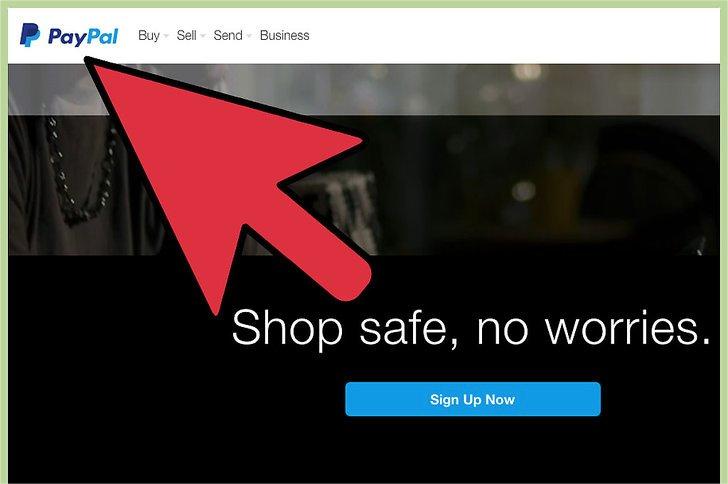PayPal users enjoy the buyer protection policy provided by PayPal when shopping. If the goods you receive are seriously inconsistent with the goods described by the seller, or you do not even receive any goods after payment, and the seller adopts an uncooperative or indifferent attitude, PayPal allows you to file a dispute and help you resolve the dispute. After raising a dispute, the Resolution Center will allow you to contact the seller directly to resolve the dispute. You can also upgrade the dispute to a compensation request so that PayPal will intervene in the transaction, investigate the situation, and solve the problem for you.
Method 1: Raise a Dispute
- Log in to your PayPal account and go to the Resolution Center. If you have a private PayPal account, PayPal will allow you to dispute problematic items with the seller and work together to resolve the issue.
- Open a transaction dispute. PayPal’s Resolution Center allows you to message sellers directly to resolve issues you encounter.
- Select the type of issue you want to report on. At this point, you’ll be taken to a new page that will ask “What type of problem do you want to deal with?”. There are two options below, namely “Item Dispute” and “Unauthorized Transaction”. Click the radio button to the left of the option to select the option that correctly describes your problem, then click the “Continue” button.
- Select “Type of Goods Purchased” from the drop-down menu. After selecting, a message box will appear. From here you can compose a message and send it directly to the seller through the Resolution Center.
- Describe your dispute and explain how you want to resolve it. Click the “Continue” button after writing your message. PayPal will record your dispute and send it to the seller.
- Negotiate with the seller to resolve the issue. PayPal will allow you and the seller to communicate with each other, exchange opinions, and solve problems.
- End or escalate disputes. If you and the seller successfully resolve the issue, you can end the dispute directly. If you and the seller cannot agree on a resolution, you must escalate the dispute to a PayPal compensation request within 20 calendar days from the date the dispute is raised. If it is upgraded to a compensation application, it means requesting PayPal to review the incident and decide the outcome.
Method 2: Escalate the Dispute
- Log in to your PayPal account and go to the Resolution Center. The Resolution Center allows you to track the status of all dispute resolutions, view closed disputes, or file a new dispute.
- Open a dispute or click on an existing dispute. If you have never filed a dispute, PayPal requires you to file a dispute and allows you to contact the seller directly to resolve the dispute. If you and the seller cannot agree on a solution, you can escalate the dispute to a compensation request.
- Select the upgrade option under “More options.” When you escalate a dispute, you are asking PayPal to review the incident and determine the outcome.
- Provide the required information. PayPal will ask several questions about the transaction to assist in the investigation and resolution of the dispute. As part of the investigation, PayPal will also request relevant information from the seller, including shipping documents or other evidence that can prove and support the seller.
- Wait for PayPal to resolve the dispute. You can log in to your account at any time and enter the Mediation Center to check the progress of dispute resolution. Once PayPal begins investigating the dispute, it will give you an approximate resolution time.
Method 3: File a Claim for a Transaction That Was Made without Your Authorization
- Identify unauthorized activity. If you see a transaction in your PayPal account that you didn’t authorize, you can skip the dispute stage and submit a claim directly.
- Log in to your PayPal account and go to the Resolution Center. PayPal’s Resolution Center can resolve any issues related to unauthorized transactions and other issues with account activity.
- Click the “Report a Problem” button. Use this button to report unauthorized activity directly to PayPal so you don’t have to file a dispute and negotiate with the seller.
- Provide the information required by PayPal. PayPal will ask you relevant questions based on the transactions you report. You need to answer these questions truthfully and accurately to help PayPal obtain relevant details to investigate the transactions you reported.
- Change the password and security question for your PayPal account. When you file a claim for unauthorized activity, PayPal will prompt you to change your password to prevent further unauthorized transactions on your account.
- Wait for PayPal to review your application. Within 10 days of filing a claim, PayPal will conduct a preliminary review of the claim.
- Awaiting PayPal’s final decision. After PayPal receives all the required information, it will investigate the activity you reported.
Tips
- Calling PayPal directly through customer service to discuss disputes and negotiate can also help you resolve disputes. If you are logged into your PayPal account and click the “Contact” button at the bottom of the page, you will be taken to a new page where you can select “Contact Us.” You’ll then be redirected to a new page with a phone number and a one-time password to help PayPal identify your account. When the phone prompts you to select a service, select the appropriate option or say “Dispute” to identify your issue.